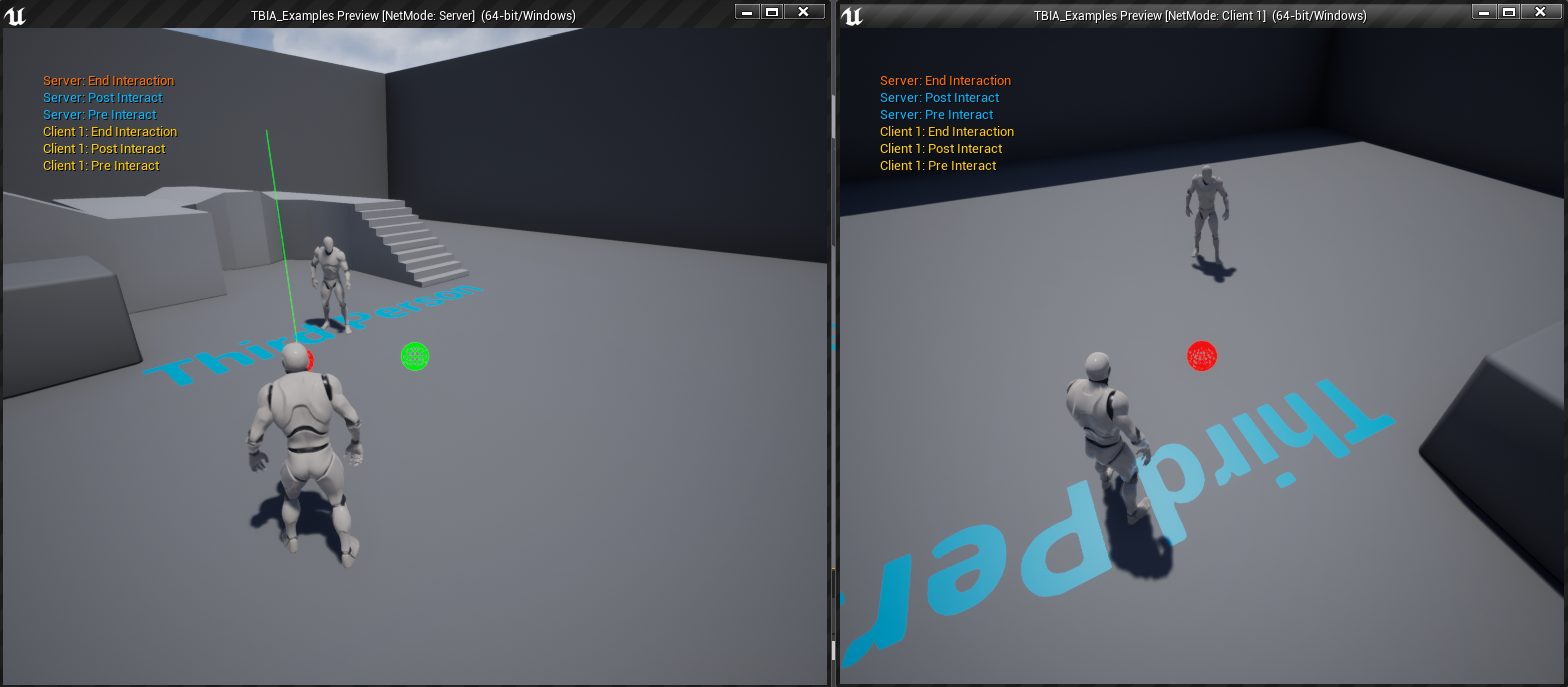Using Interact Animation Cosmetic
Create Interact Animation Cosmetic
To create an Interact Animation Cosmetic ability, right-click in the Content Browser
and select TwistedBytes | Abilities | Interact Animation Cosmetic as shown in the image below.
Name the newly created asset InteractAnimationCosmetic.
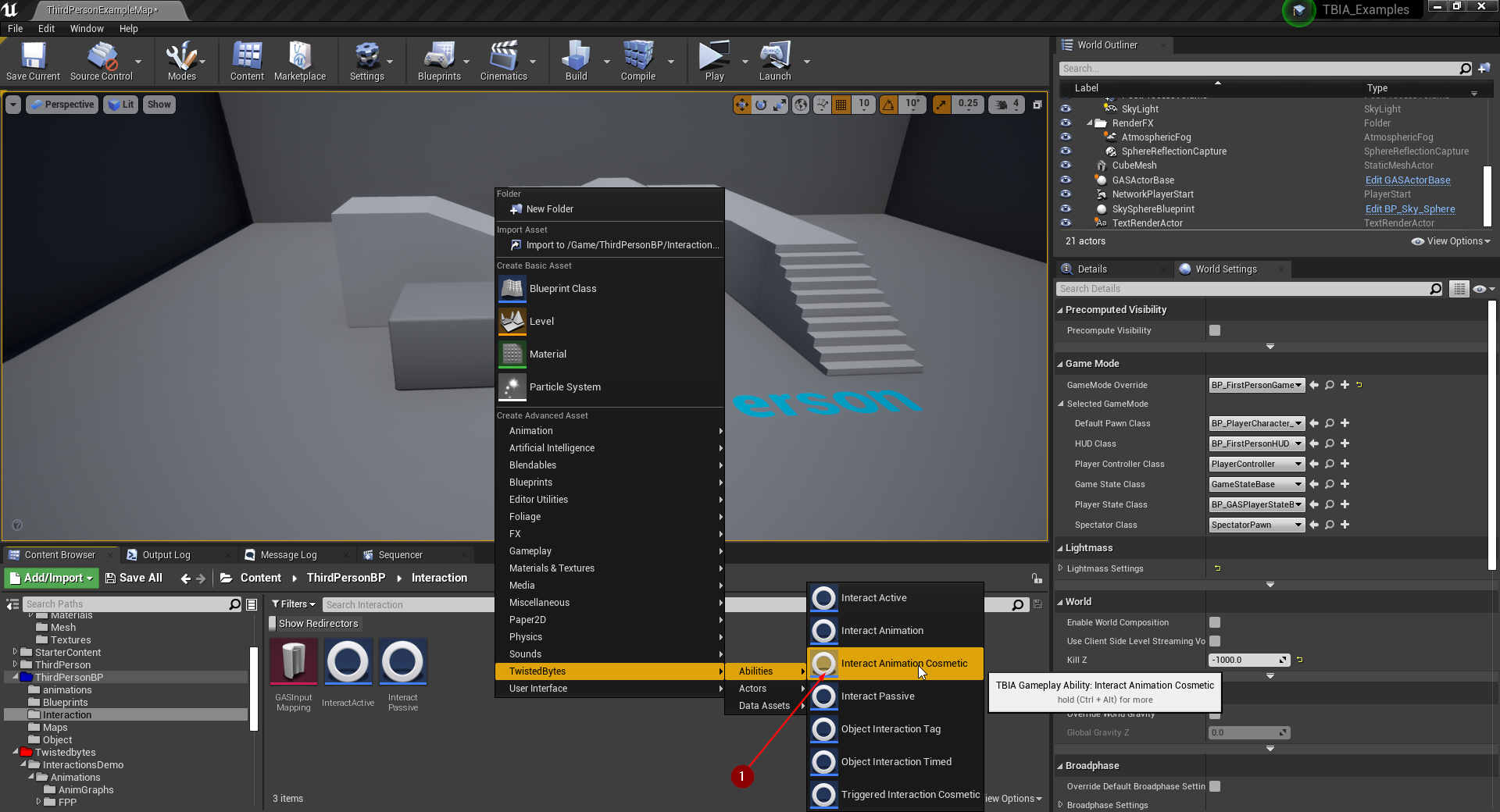
Setup Player Character
Open the ThirdPersonCharacter Blueprint and select TBIA Interaction Component in the Components
tab 1. In the Details tab, add your InteractAnimationCosmetic ability to the
Granted Abilities property 2 as shown in the image below.

Setup Montage
Open the montage you want to play when interacting with GASActorBase that we created earlier. This montage is
only cosmetic which means that there is no loop duration in this animation. Make sure that the slot 1
you are using for your montages in the Animation Blueprint for the ThirdPersonCharacter is the same applied
on the montage 2 you want to play when interacting with GASActorBase.
Here, we are playing some kind of pickup animation.
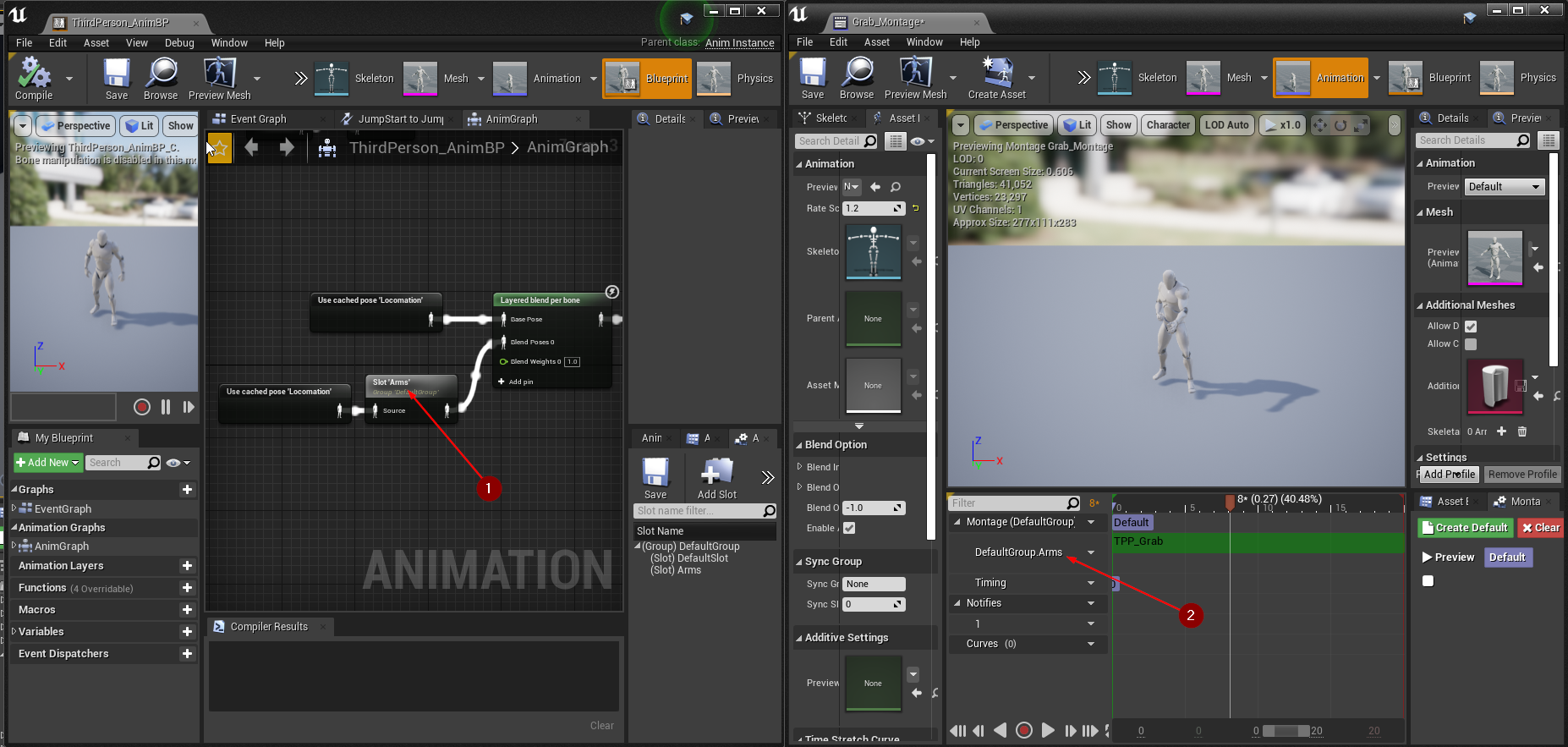
Interactable Actor
Open GasActorBase and override Get Interaction Context, make a struct based on TBIA_InteractionContext.
Then set Primary Mesh Montage 1 with the pickup animation montage that we want to play when
interacting with GASActorBase.
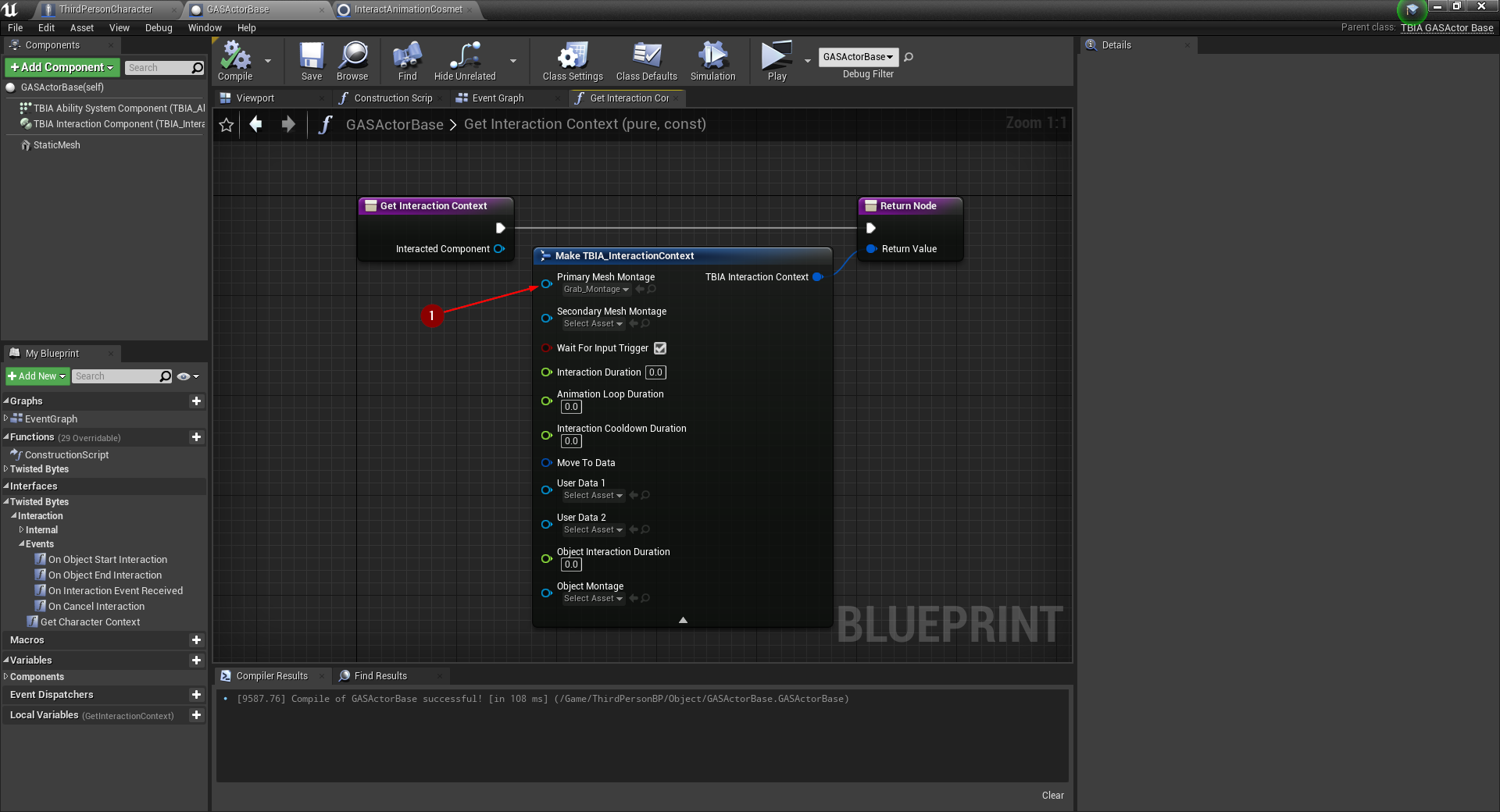
Go to the Event Graph and navigate to On End Interaction. When this event is triggered on
Authority 1, we want to destroy 2 this actor as shown in the image below,
simulating an item pickup logic.
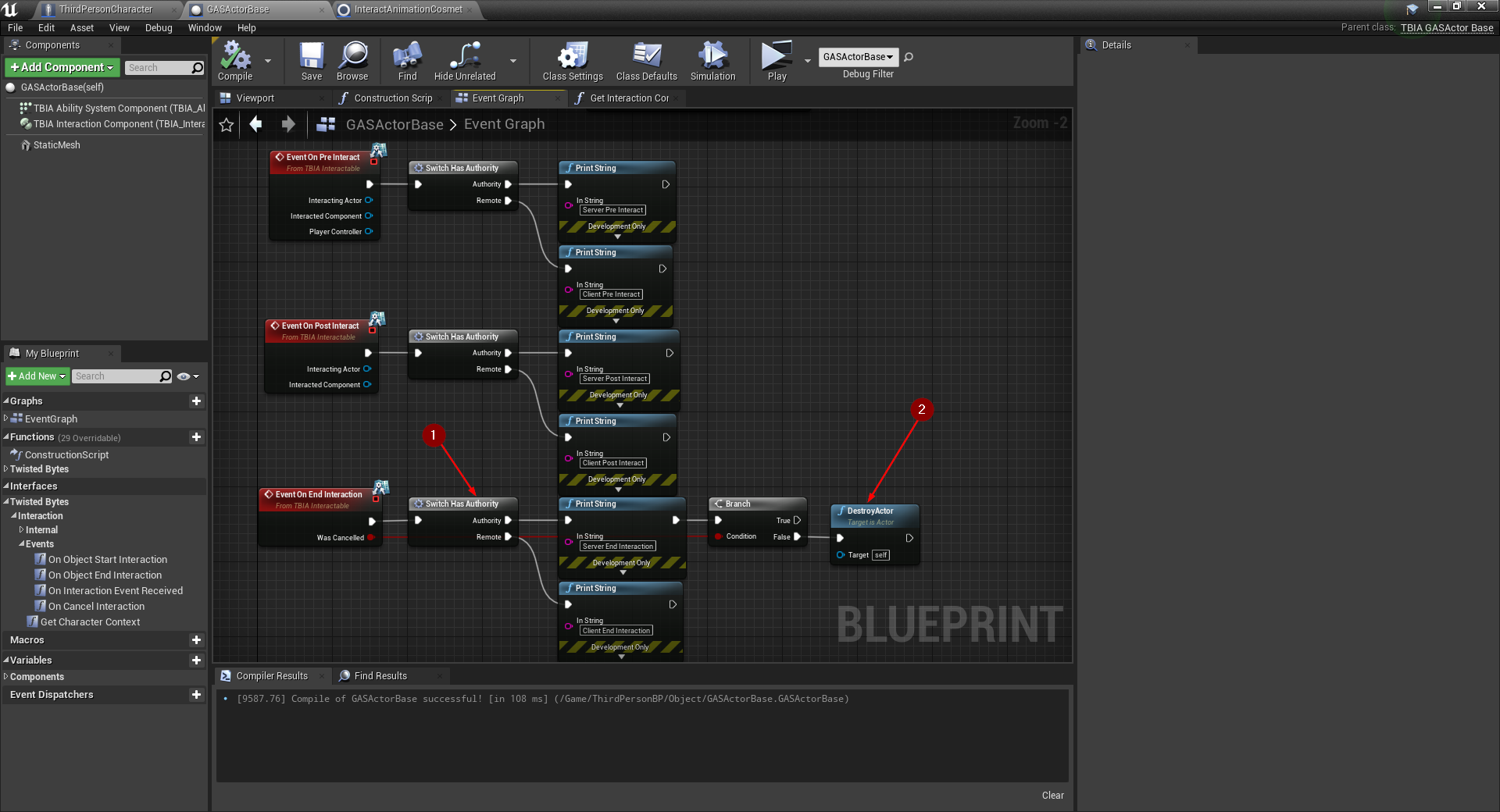
Press Play in the Unreal Editor, look at the cube and press the E key which is the Interaction button that
we configured earlier. You should now see the pickup montage being played while the GASActorBase was destroyed.