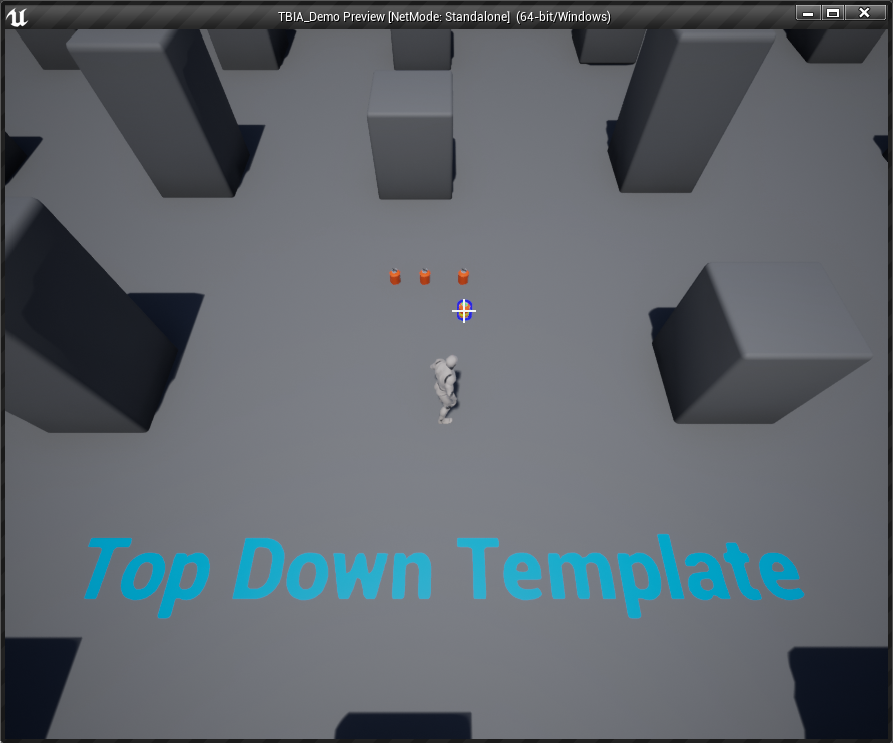Custom Trace In Passive Ability
Project Setup
In order to show a use-case for the custom trace functionality, we will create a new project based on Unreal Engine's Top Down Template.
info
To shorten this guide, you can refer to the Quick Start guide for initial setup here.
Passive Ability Setup
Open your Passive Interact ability Blueprint inherited from TBIA_GAInteractPassive.
In the Class Defaults panel, set Trace Start Location Type to Custom Trace1 as shown in the image below.
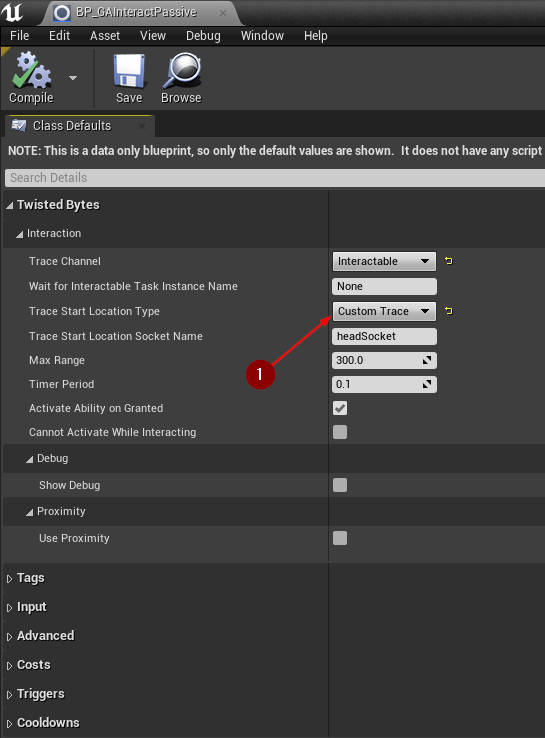
Character Setup
Now open your Player Character class that should be inherited from TBIA_GASCharacter.
note
If you are using GASCompanion, this guide will help you with integration. Or, take a look at this guide which works with UE5 only.
In the MyBlueprint panel on the left side 1, search for Custom Trace for Interact Passive Ability.
You can find it under Twisted Bytes | Interaction | Events 2.
Right-click on the function name and select Implement Event 3.
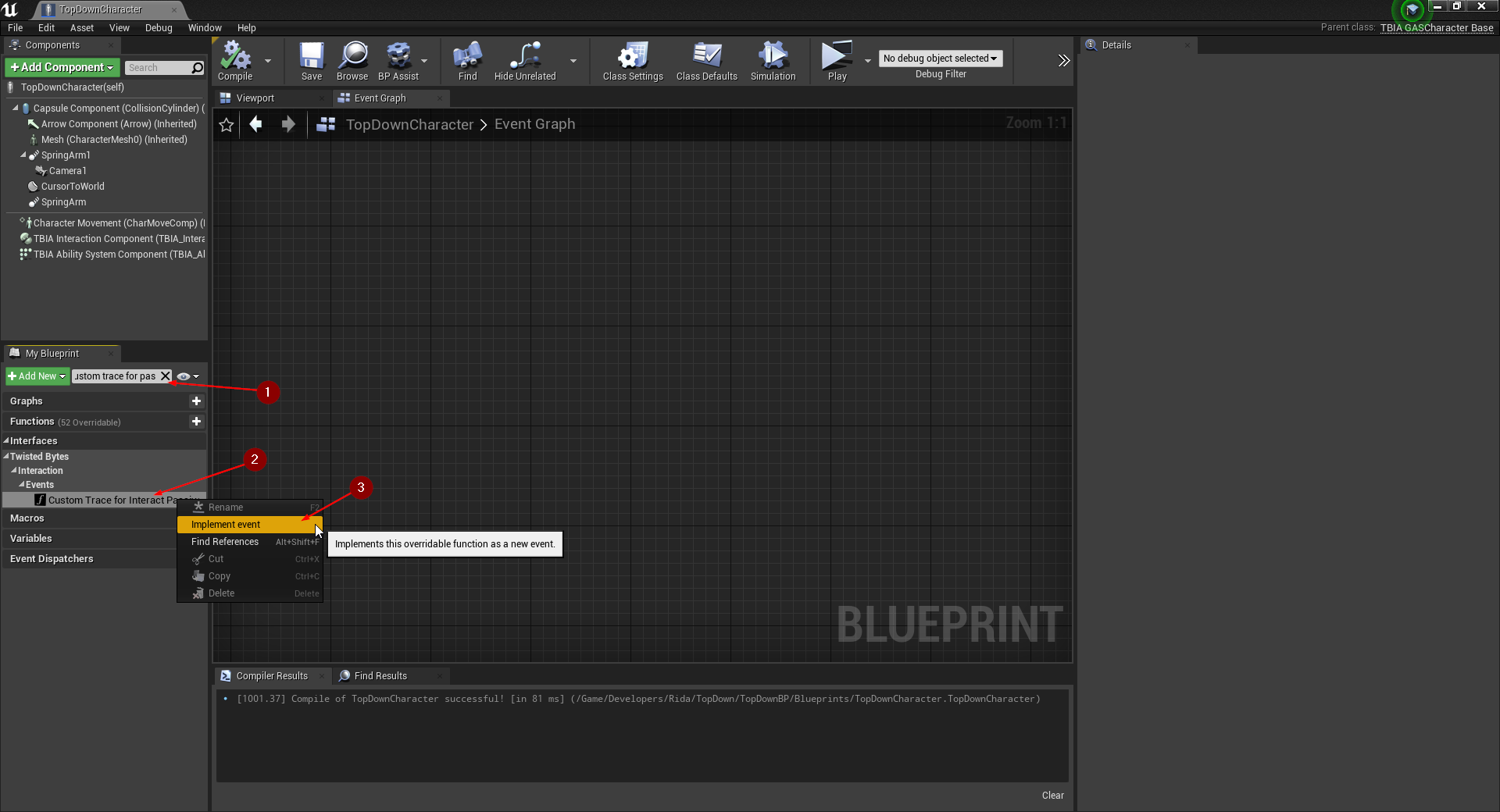
A new Blueprint graph will open to implement the custom logic for this function.
In this example we will trace for Interactable Actors under the player's cursor by querying the object type Interactable.
The function Get Hit Result Under Cursor for Objects returns us a Hit Result that we want to return at the end of our function. We also need to return a boolean value whether this object is currently available for interaction or not. In order to get this information we make use of the handy function Is Available for Interaction.
The completed logic in Blueprints is shown in the image below.
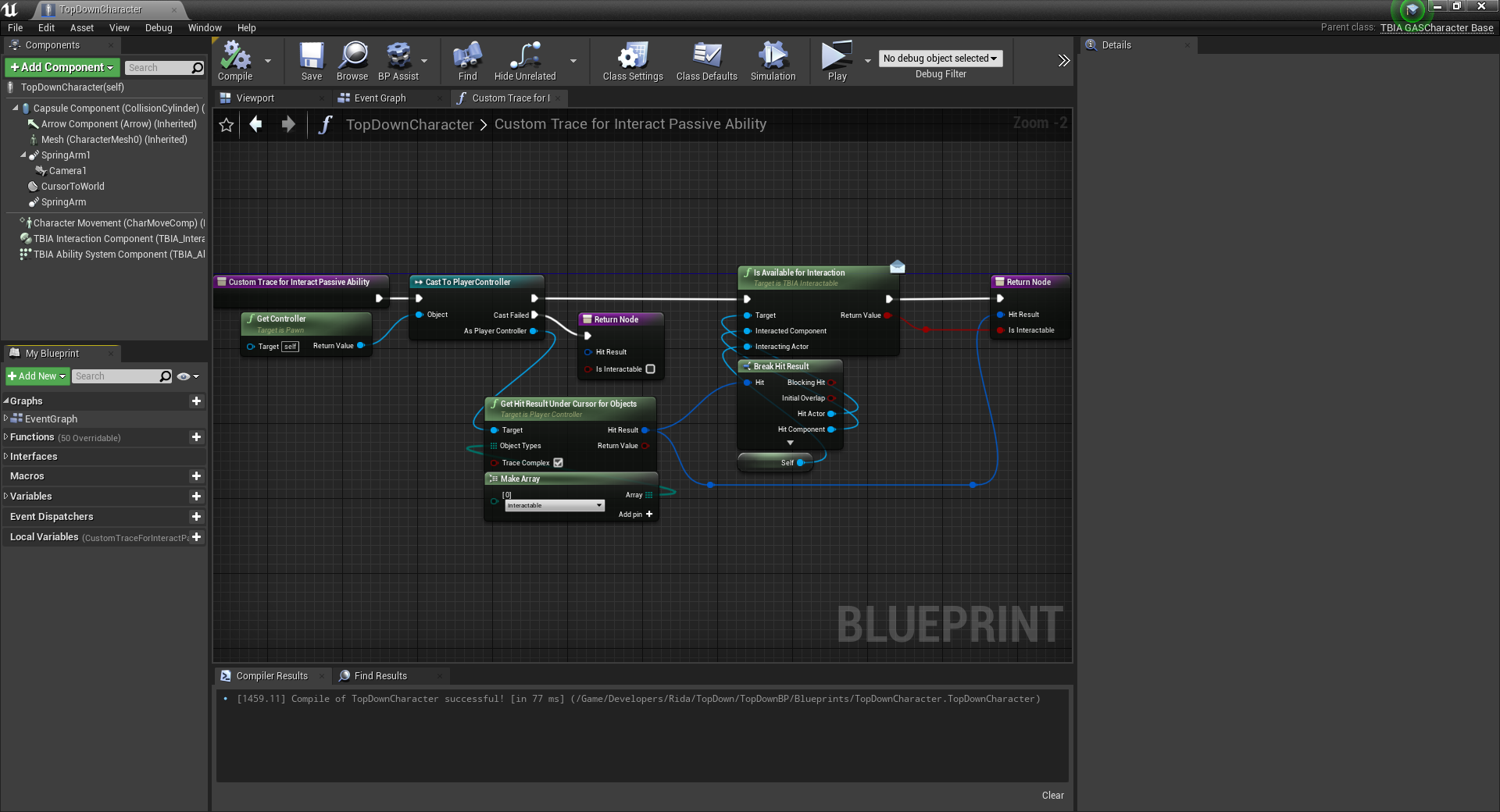
Interactable Actor
Here we will use BP_ShieldCell_item from our demo project
which is inherited from TBIA_GASActorBase. Just place a couple of these Actors in your level to test interactions.
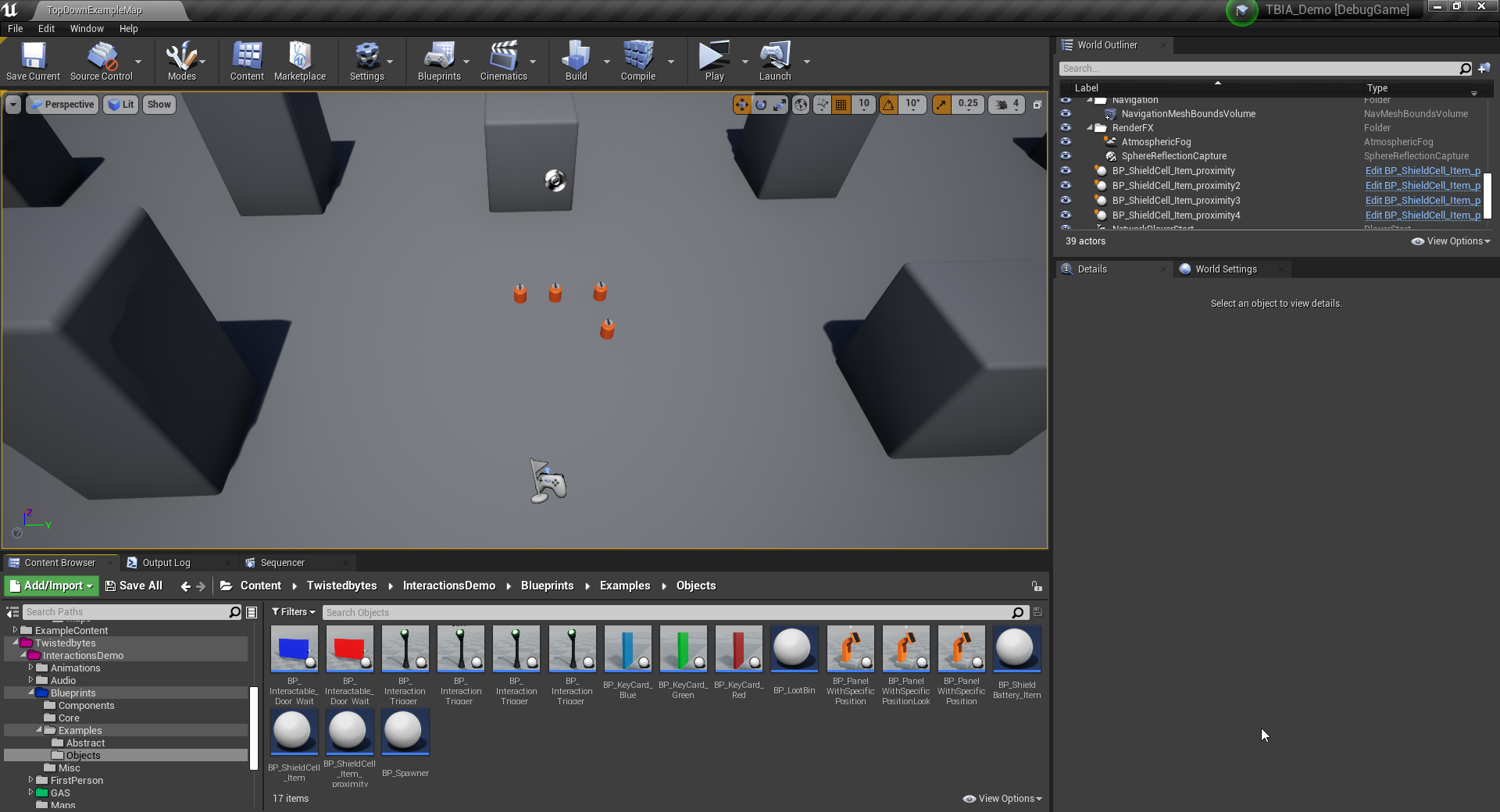
Play
Click on Play and hover your mouse over the Interactable Actors in the map.
You will see that the custom trace implementation works as intended.